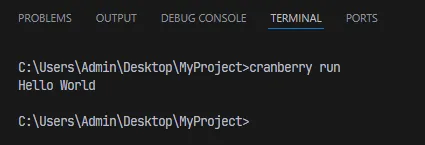Hello Cranberry
We’ll be using Visual Studio Code (VSCode) for this tutorial so please install that.
Open VSCode and open a new folder:
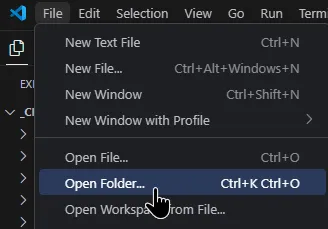
We’ll create a folder in Desktop called "MyProject" as an example. Select it and use it.
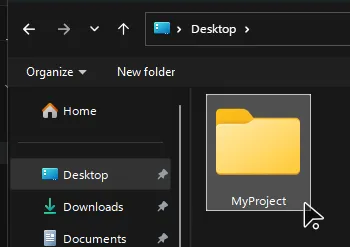
VSCode will open that folder and you should see an empty project. Go to the top of the screen and select Terminal > New Terminal.
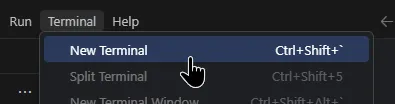
Inside the terminal write the following command:
cranberry initThat will initialize a new cranberry project in the current working directory. You should see this file structure:
MyProject/├─ src/ # Contains all source cranberry files│ ├─ main.cb # Main entry point of cranberry└─ cranberry.toml # Edit cranberry project settingsOpen up the main.cb file inside of src/ and see its contents:
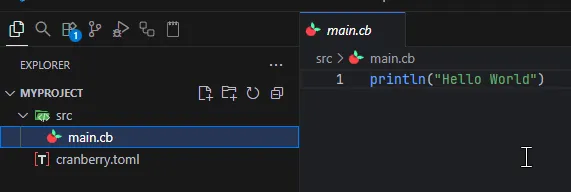
Running the Project
Section titled “Running the Project”Go back to the Terminal and write the following command:
cranberry runThis will run the project and you’ll see this in the output: